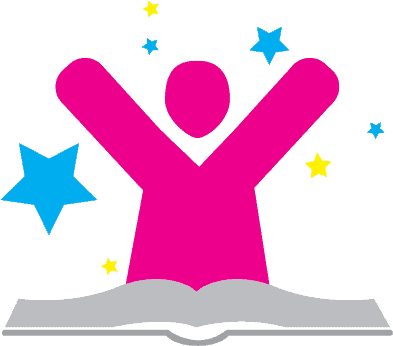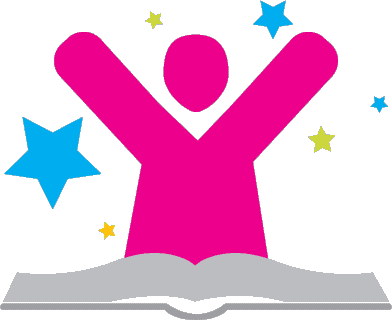Determine the permanence of the website
If your website will be permanent, you should buy a domain (yourwebsitenamehere.com) from any of the domain name resellers, like GoDaddy.com or NameCheap.com. If the website is not intended to be permanent, you can use a free service like Wix or Weebly to get started quickly. Wix and Weebly use their own proprietary interfaces to help you design a webpage quickly. I am using WordPress, because my website is permanent. I will focus here on the procedure for structuring a website in WordPress.
Mind-map your content
A mind map can improve the usability and organization of any website. Start a mind-map by writing the name of your website in the center of your page. Think:
- What will someone who visits this website want to see first?
- What is the most important content?
- What are major categories of information?
- How will visitors contact you?
Now write the categories of major content areas of your site around the name of the web site. Will you have a store? An About Me page? A contact me form? A blog? A portfolio? Write those categories around the outside of your blog. These pages will be the main navigation of your site.
Continue developing your mind map by expanding each category where appropriate. Will your blog have archives by keyword? Date? Does your portfolio include a large body of work that can be broken into multiple sub-pages? What are the main categories of items you will sell in your store? Include product categories in your mind map.
Pages and Posts
Now you are ready to begin thinking about the structure of your website. In Wordpress, pages denote content or purpose that does not change over time, like a contact page or an about me page. For example, a blog archive that lists blog posts is a page. Even though the posts on the page may change, the page's purpose does not change.
A post is dated content, like a blog entry and usually includes a space for comments. Pages help you organize post content into a usable form for website visitors and does not generally include space for comments.
Installing WordPress
We have our own server, so my husband installs instances of WordPress when I need them. I'm not including these steps here because first off, I don't know them, and second, who really installs a CMS for themselves? Like nobody.
Choosing a theme
Once WordPress is installed, look at your mind map. Consider how you want this information displayed to the user. Do you have many main categories? You may need a theme with multiple menu areas. Is your website all pages and no posts? You probably don't need a left or right sidebar. Is your site a blog with many posts but few pages? Consider a theme with one side bar. Are you blogging and selling? You may need two sidebars. Do you have a complicated mind-map with many nested categories? Choose a theme with menus that can accommodate your categories. Choose and install four or five themes, test them using live preview, and then activate the one that works best to meet the needs you identified in your mind map.
Regardless of the purpose of your site, the theme you select must be mobile-ready. Every day more people use mobile devices to browse the internet, so you should choose a theme that can adjust to smaller screen sizes automatically. Watch for words like "responsive" and "optimized for mobile devices" or "mobile-ready" to find themes that look good on mobile devices like cell phones and tablets.
Add content and plugins
Begin adding content to your website. Create the pages for the category items you listed on your mind-map. Add these pages to the appropriate WordPress menu. Install any necessary plugins, like Contact Form 7 if you want visitors to be able to contact you without releasing your email address or Akismet which helps classify spam comments.
Evaluate the look and feel of your site
Ask a friend to visit your website. What looks good? What is hard to find? Can they find how to contact you? Are the images compelling? Is the content too long or too short? Can they tell what your website is about in two or three words? Does the website appear safe and trustworthy? Make any necessary changes, including changing the theme if needed.